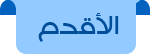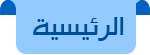السلام عليكم ورحمة الله تعالى وبركاته اليوم درسنا سنتحدث فيه عن كيفية تركيب سلايد شو أوتوماتيكي لمدونتك حيث يمكنك أن تضيف فيه مواضيعك المميزة سنقوم بإضافة السلايد فوق التدوينات ليجلب إنتباه الزائر يمكنك إضافة العديد من التدوينات به وطريقة تركيبه سهلة قبل أن أشرح طريقة التركيب أترككم مع مثال حي من هنا.
أولا من لوحة تحكم مدونتك إذهب لتخطيط ثم إضافة أداة ثم إختر HTML/JAVASCRIPT ثم أضف الكود الآتي.
مالون بالأحمر يخص الموضوع الأول ومالون بالأزرق يخص الموضوع الثاني ومالون بالأخضر خاص بالموضوع الثالث قم بتغيير هذه المعلومات الملونة حسب ماتريد ويمكنك إضافة أكثر من موضوع وذلك من خلال وضع هذا الكود فوق </ul> وتكراره حسب المرات التي تريدأولا من لوحة تحكم مدونتك إذهب لتخطيط ثم إضافة أداة ثم إختر HTML/JAVASCRIPT ثم أضف الكود الآتي.
<script type="text/javascript" src="http://code.jquery.com/jquery-1.8.2.min.js"></script>
<script type='text/javascript'>
//<![CDATA[
$(document).ready(function() {
//Execute the slideShow, set 6 seconds for each images
slideShow(3000);
});
function slideShow(speed) {
//append a LI item to the UL list for displaying caption
$('ul.slideshow').append('<li id="slideshow-caption" class="caption"><div class="slideshow-caption-container"><h3></h3><p></p></div></li>');
//Set the opacity of all images to 0
$('ul.slideshow li').css({opacity: 0.0});
//Get the first image and display it (set it to full opacity)
$('ul.slideshow li:first').css({opacity: 1.0});
//Get the caption of the first image from REL attribute and display it
$('#slideshow-caption h3').html($('ul.slideshow a:first').find('img').attr('title'));
$('#slideshow-caption p').html($('ul.slideshow a:first').find('img').attr('alt'));
//Display the caption
$('#slideshow-caption').css({opacity: 0.7, bottom:0});
//Call the gallery function to run the slideshow
var timer = setInterval('gallery()',speed);
//pause the slideshow on mouse over
$('ul.slideshow').hover(
function () {
clearInterval(timer);
},
function () {
timer = setInterval('gallery()',speed);
}
);
}
function gallery() {
//if no IMGs have the show class, grab the first image
var current = ($('ul.slideshow li.show')? $('ul.slideshow li.show') : $('#ul.slideshow li:first'));
//Get next image, if it reached the end of the slideshow, rotate it back to the first image
var next = ((current.next().length) ? ((current.next().attr('id') == 'slideshow-caption')? $('ul.slideshow li:first') :current.next()) : $('ul.slideshow li:first'));
//Get next image caption
var title = next.find('img').attr('title');
var desc = next.find('img').attr('alt');
//Set the fade in effect for the next image, show class has higher z-index
next.css({opacity: 0.0}).addClass('show').animate({opacity: 1.0}, 1000);
//Hide the caption first, and then set and display the caption
$('#slideshow-caption').animate({bottom:-70}, 300, function () {
//Display the content
$('#slideshow-caption h3').html(title);
$('#slideshow-caption p').html(desc);
$('#slideshow-caption').animate({bottom:0}, 500);
});
//Hide the current image
current.animate({opacity: 0.0}, 1000).removeClass('show');
}
//]]>
</script>
<style type="text/css">
.post{
width: 600px;
padding: 14px 14px 14px 14px;
border: 1px solid #e7edb5;
background: #FFF;
font-family: arial, sans-serif;
margin-bottom: 20px;
margin-right: 10px;
margin-top: 10px;
font-size: 18px;
}
/* Styles for the slideshow */
ul.slideshow {
list-style:none;
width:600px;
height:240px;
overflow:hidden;
position:relative;
margin:0;
padding:0;
}
ul.slideshow li {
position:absolute;
right:0;
left:0;
}
ul.slideshow li.show {
z-index:500;
}
ul img {
border:none;
}
#slideshow-caption {
width:600px;
height:70px;
position:absolute;
bottom:0;
right:0;
color:#fff;
background:#000;
z-index:500;
}
#slideshow-caption .slideshow-caption-container {
padding:5px 10px;
z-index:1000;
}
#slideshow-caption h3 {
margin:0;
padding:0;
font-size:16px;
}
#slideshow-caption p {
margin:5px 0 0 0;
padding:0;
font-size: 13px;
font-family: tahoma;
}
.PageList LI.selected A {
font:bold 17px arial;
text-decoration: none;
}
</style>
</head><body><div class='post'><ul class="slideshow"><li><a href="رابط الموضوع"><img src="https://blogger.googleusercontent.com/img/b/R29vZ2xl/AVvXsEgvWsumaLuPi4Sf1VS5TCgOUfZ63t6ZQ-CP4V0k1LK59zYjqp9bzhF1Bd4In_m846lWuFpPkeDtRwcBxNBUEcgJqqTcttqiIQu95x0UBznL5M-6LhoawMiKPKGrjazhG_kbfKubO4u8tZYX/s1600/hd_nature_wallpaper_wallpaper-desktop-nature-hd-.jpg" width="600" height="240" title="عنوان الموضوع الأول" alt="مقتطف من الموضوع يظهر اسفل العنوان." /></a></li><li><a href="رابط الموضوع"><img src="https://blogger.googleusercontent.com/img/b/R29vZ2xl/AVvXsEhAwRbhrahFRSJi0huLzk8j_Zk1VaWlt6jE6kOEnisP4MCQ01awkh4dEZArH67z65c06FE8eaYHMDeMFWkxEeVQaSYdg4dLwKETADFVlKv_aiI5ORFEt1Jswl6SRnwGhRv6AzDz9hNmOBQ/s1600/freedownloading+natural4.jpg" width="600" height="240" title="عنوان الموضوع الثاني" alt="مقتطف من الموضوع يظهر اسفل العنوان." /></a></li><li><a href="رابط الموضوع"><img src="http://www.freecodesource.com/wallpaper/nature_0032-138761.jpeg" width="600" height="240" title="عنوان الموضوع الثالث" alt="مقتطف من الموضوع يظهر اسفل العنوان." </a></li>
</ul>
</div>
<li><a href="رابط الموضوع"><img src="https://blogger.googleusercontent.com/img/b/R29vZ2xl/AVvXsEhAwRbhrahFRSJi0huLzk8j_Zk1VaWlt6jE6kOEnisP4MCQ01awkh4dEZArH67z65c06FE8eaYHMDeMFWkxEeVQaSYdg4dLwKETADFVlKv_aiI5ORFEt1Jswl6SRnwGhRv6AzDz9hNmOBQ/s1600/freedownloading+natural4.jpg" width="600" height="240" title="عنوان الموضوع الثاني" alt="مقتطف من الموضوع يظهر اسفل العنوان." /></a></li>
الآن بعد الإنتهاء من التعديل على الكود قم بالضغط على حفظ وقم بحمل الأداة وضعها فوق رسائل المدونة الإلكترونية ثم إضغط على حفظ الترتيب وستعمل إن شاء الله وفي حال واجهك أي مشكل لاتترد في طرحه.
&&إذا أعجبك الموضوع قم بمشاركته ولاتكن ممن يحتكر المعلومة&&